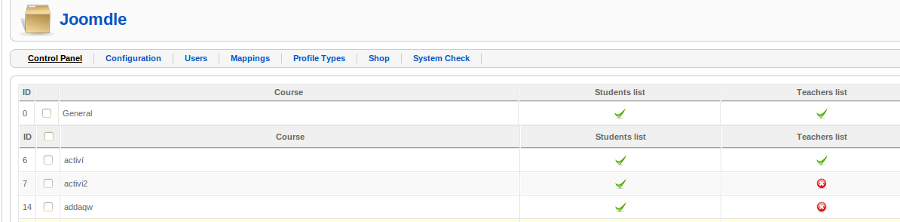Difference between revisions of "Acymailing"
m |
|||
| Line 13: | Line 13: | ||
To use it you will need to install and enable the acymailing plugin(s) for tag replacement. | To use it you will need to install and enable the acymailing plugin(s) for tag replacement. | ||
| + | |||
For Acymailing 6, only one package is required: Dynamics Joomdle | For Acymailing 6, only one package is required: Dynamics Joomdle | ||
Latest revision as of 09:03, 28 December 2020
|
English |
This document applies to Joomdle Release 2.0.0
Acymailing integration
Joomdle offers integration with the Acymailing component:
- Tag replacement
- List managment
Tag replacement
To use it you will need to install and enable the acymailing plugin(s) for tag replacement.
For Acymailing 6, only one package is required: Dynamics Joomdle
Acymailing 6 does not provide a plugin system to easily add new add-ons, so you will need to install it manually:
- Unzip package in administrator/components/com_acym/dynamics/
- Insert new row in database:
INSERT INTO `#__acym_plugin` (`id`, `title`, `folder_name`, `version`, `active`, `category`, `level`, `uptodate`, `features`, `description`, `latest_version`, `settings`, `type`) VALUES (NULL, 'Joomdle', 'joomdle', '1.0', '1', 'E-learning', 'starter', '0', '[\"automation\",\"content\"]', '- Insert course info in your emails', '1.0', NULL, 'ADDON');
These plugins are available for Acymailing 5. They can be installing via Extension manager:
- Joomdle: tag replacement for general Moodle info
- Joomdle course: tag replacement for info about a specific Moodle course
The Joomdle plugin offers these tags:
- mycourses: list all user courses
The Joomdle course plugin lets you select any Moodle course, to include info about it. Current supported info types are:
- Name
- Description
List managment
Joomdle lets you create mailing lists for all students/teachers/parents of each course. Also, you can have general teacher, students and parents lists.
You will need to first create the lists you want to use. When you create a list, it auto populates it with the student/teachers/parents of the specific course.
From that point on, when a user enrols into the course, he is added to the list too. When he unenrols, he is removed from the list.