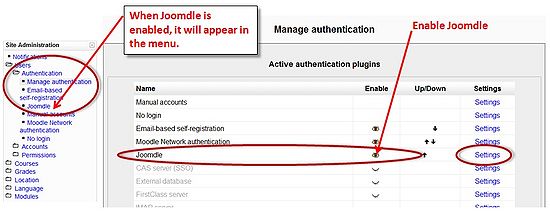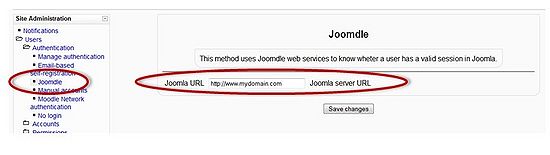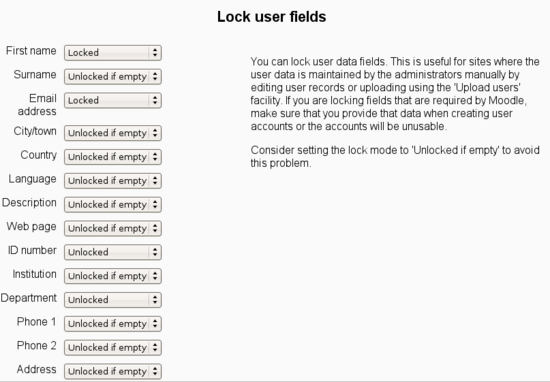Difference between revisions of "Installing Joomdle in Moodle 2"
(Created page with '{{Languages}} {{Current Version}} Draft. This document is being converted to Moodle 2.0. It is not ready yet and not accurate ! ==Installing Joomdle for Moodle== To allow …') |
|||
| Line 5: | Line 5: | ||
Draft. This document is being converted to Moodle 2.0. It is not ready yet and not accurate ! | Draft. This document is being converted to Moodle 2.0. It is not ready yet and not accurate ! | ||
| − | + | {{Installing Joomdle for Moodle}} | |
| − | + | ||
| − | + | ||
| − | + | ||
==Configuring Joomdle for Moodle== | ==Configuring Joomdle for Moodle== | ||
Revision as of 11:53, 30 October 2010
|
English |
This document applies to Joomdle Release 2.0.0
Draft. This document is being converted to Moodle 2.0. It is not ready yet and not accurate !
Contents
Installing Joomdle for Moodle
To allow Moodle to authenticate with Joomla! you will need to install and configure the Joomdle authentication plugin. This plugin can be found in the Joomdle installation package called auth_joomdle.zip (folder moodle/).
You can directly upload the plugin through Moodle interface, in Site administration->Plugins->Install add-ons
.
Configuring Joomdle for Moodle
Once these files have been copied to the moodle/auth/joomdle directory, visit Administration Menu → Notifications to complete plugin installation.
Then return to the Moodle Network Authentication section found at Administration Menu → Users → Authentication → Manage authentication. You should now see a new option Authentication Plugin called Joomdle, activate this plugin.
Then configure the plugin by clicking on the "Settings link" and enter your Joomla! server's domain name URL. This is the only setting that needs to be configured.
There is also another option, that you may need to change: Connection method. It chooses which connection method to use when using Joomla's web services. Options are file_get_contents and curl. Select the one available in your server.
- Tip: Leave it as default first, and then use System Check page in Joomdle component in Joomla to check which connection method is available in your server.
To finish the Joomdle Moodle installation, go to Site Administration -> Notifications.
You have now configured the Moodle side of Joomdle. Proceed to install and configure Joomdle for Joomla!
There are other options you may wish to configure.
- Jomsocial activities: Add Jomsocial activities in response to Moodle events
- Jomsocial groups: Create a Jomsocial group for each course
- Enrol parents in courses: Auto enrol parents in children courses
- Parent role ID: ID of parent role in Moodle
You can also modify the default options for User Profile data locking in Moodle. Locked fields cannot be edited by the user in Moodle, and take the value from Joomla.
Advanced Moodle Configuration (Optional)
Note: Some of these options can render your Moodle site inaccessible - please ensure you know what you are doing!
Removing the default Moodle login page (redirect the Moodle login page to Joomla!)
- Define an alternate login URL for Moodle, so that Moodle users never see the Moodle login page. We recommend that you don't enable this until everything is up, testing, testing again, tested one more time, and running. Oh did we say, test first before you do this!
- Users->Authentication->Manage Authentication: Alternate Login URL. Here we put Joomla URL.
- If you are using Moodle in a wrapper, you can use this URL, so Joomla login page won't appear inside the wrapper: http://yoursite.com/components/com_joomdle/views/wrapper/getout_login.php
Creating an alternative login page for Moodle's Administrators
- If you have redirected the default Moodle login page to Joomla, as defined above, you will need to create an additional method to enter Moodle for Moodle Administrators. To access Moodle, enter this URL in your browsers address bar http://yoursite.com/moodle/auth/joomdle/joomdle_login.php?login=moodle
Restrict access to Moodle to registered users only
- Restrict access to Moodle to registered users only, so that no guests can enter the Moodle site.
- Security -> Site Policies -> Force users to login