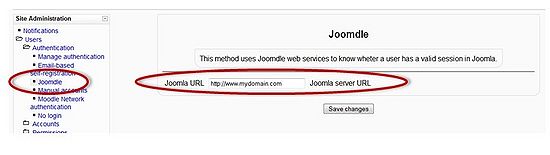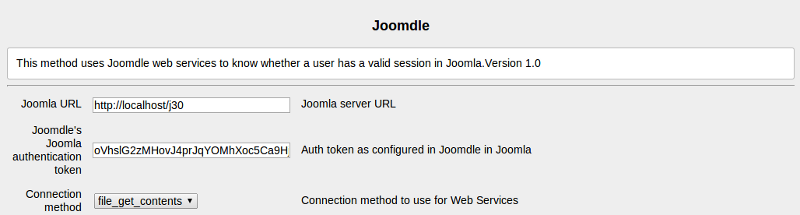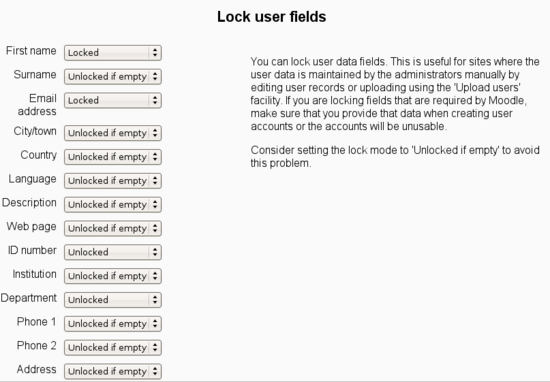Installing Joomdle in Moodle 2
|
English |
This document applies to Joomdle Release 2.0.0
Contents
Installing Joomdle for Moodle
To allow Moodle to authenticate with Joomla! you will need to install and configure the Joomdle authentication plugin. This plugin can be found in the Joomdle installation package called auth_joomdle.zip (folder moodle/).
You can directly upload the plugin through Moodle interface, in Site administration->Plugins->Install add-ons
.
Configuring Joomdle for Moodle
Go to Moodle Authentication section found at Administration Menu → Plugins → Authentication → Manage authentication. You should now see a new option Authentication Plugin called Joomdle, activate this plugin.
Then configure the plugin by clicking on the "Settings link" and enter your Joomla! server's domain name URL. Remember to add http:// in front of your URL.
There are only 3 more mandatory options to configure:
- Joomdle's Joomla authentication token: enter the token generated in Joomdle configuration in Joomla
- Connection method: select the prefered connection method, that must be available in your server.
- Web services protocol: Web services protocol for communications. REST is strongly recommended for new installations.
You have now configured the Moodle side of Joomdle. Proceed to install and configure Joomdle for Joomla!
There are other options you may wish to configure.
- Sync users to Joomla: Syncs user creation and removal, and user profile updating.
- Joomla default language: Joomla default languahe string. Only needed for sites with multi language enabled
- Joomla SEF enabled: Joomla SEF setting. Only needed for sites with multi language enabled
- Use redirect-less SSO: Use SSO without redirection. Requires cURL
- Redirect to Joomla on Moodle logout: Redirect to Joomla home when user logs out of Moodle
- Social activities: Add social activities in response to Moodle events
- Create Social groups: Create a social group for each course
- Delete Social groups: Delete Social group when deleting course
- Auto-sell courses: Create/update/delete courses on Joomla shop when done in Moodle
- Enrol parents in courses: Auto enrol parents in children courses
- Parent role ID: ID of parent role in Moodle
- Give points: Give karma points following Joomla configuration
- Auto mailing lists: Automatically manage mailing lists following Joomla configuration
- Use Joomla user groups: Create Joomla user groups for students and teachers
- Use Kunena forums: Sync course forums to Kunena forums in Joomla
You can also modify the default options for User Profile data locking in Moodle. Locked fields cannot be edited by the user in Moodle, and take the value from Joomla.
.
Get auth token for Joomdle config in Joomla
When you install Joomdle on Moodle, a new token will be created. You need to get this token to enter it later in Joomdle configuration in Moodle.
Token can be found at: Site administration -> Server -> Web services -> Manage tokens
In Moodle < 3.11, location is different: Administration -> Plugins -> Web Services -> Tokens.
Advanced Moodle Configuration (Optional)
Note: Some of these options can render your Moodle site inaccessible - please ensure you know what you are doing!
Removing the default Moodle login page (redirect the Moodle login page to Joomla!)
- Define an alternate login URL for Moodle, so that Moodle users never see the Moodle login page. We recommend that you don't enable this until everything is up, testing, testing again, tested one more time, and running. Oh did we say, test first before you do this!
- Site administration->Plugins->Autenticathion->Manage autenthication: Alternate Login URL. Here we put Joomla URL.
- If you are using Moodle in a wrapper, you can use this URL, so Joomla login page won't appear inside the wrapper: http://yoursite.com/components/com_joomdle/views/wrapper/getout_login.php
Creating an alternative login page for Moodle's Administrators
- If you have redirected the default Moodle login page to Joomla, as defined above, you will need to create an additional method to enter Moodle for Moodle Administrators. To access Moodle, enter this URL in your browser's address bar: https://yoursite.com/moodle/auth/joomdle/joomdle_login.php?login=moodle
Note: this assumes your Moodle installation is at https://yoursite.com/moodle
Restrict access to Moodle to registered users only
- Restrict access to Moodle to registered users only, so that no guests can enter the Moodle site.
- Security -> Site Policies -> Force users to login
Allow frame embedding for wrapper
Depending on your setup, you may need to enable an option if you want to use the Joomdle wrapper.
In Site Administration->Security->Http Securty, enable option Allow frame embedding