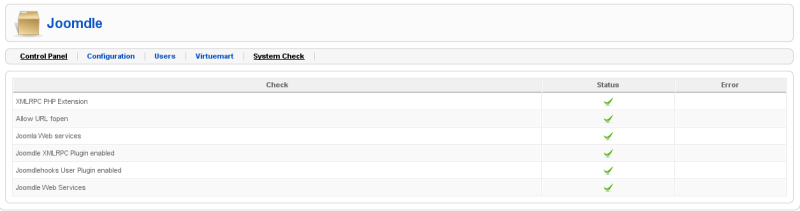Difference between revisions of "System health check"
(→Something is wrong with Joomdle Web Services setup) |
|||
| Line 9: | Line 9: | ||
[[File:system_check.png]] | [[File:system_check.png]] | ||
| − | + | {{End of Section}} | |
==XMLRPC PHP Extension== | ==XMLRPC PHP Extension== | ||
===You need to install/enable the XMLRPC extension in your PHP configuration=== | ===You need to install/enable the XMLRPC extension in your PHP configuration=== | ||
If you are working on a dedicated server, you must install the XML-RPC PHP extension. If on shared hosting, you should ask your provider to enable it for you. | If you are working on a dedicated server, you must install the XML-RPC PHP extension. If on shared hosting, you should ask your provider to enable it for you. | ||
| + | {{End of Section}} | ||
==Allow URL fopen== | ==Allow URL fopen== | ||
===You need to set PHP option allow_url_fopen to On, on your PHP configuration=== | ===You need to set PHP option allow_url_fopen to On, on your PHP configuration=== | ||
If you are working on a dedicated server, you must set PHP option allow_url_fopen to On, on your PHP configuration. If on shared hosting, you should ask your provider to enable it for you. | If you are working on a dedicated server, you must set PHP option allow_url_fopen to On, on your PHP configuration. If on shared hosting, you should ask your provider to enable it for you. | ||
| + | {{End of Section}} | ||
==Joomla Web Services== | ==Joomla Web Services== | ||
===You must enable Web Services in Joomla Global Configuration=== | ===You must enable Web Services in Joomla Global Configuration=== | ||
You must enable Web Services in Joomla Global Configuration, in System->Global Configuration, System tab. | You must enable Web Services in Joomla Global Configuration, in System->Global Configuration, System tab. | ||
| + | {{End of Section}} | ||
==Joomdle XMLRPC Plugin enabled== | ==Joomdle XMLRPC Plugin enabled== | ||
===You must enable Joomdle XMLRPC Plugin=== | ===You must enable Joomdle XMLRPC Plugin=== | ||
You must enable the Joomdle XMLRPC Plugin in Joomla backend, Extensions->Manage plugins. | You must enable the Joomdle XMLRPC Plugin in Joomla backend, Extensions->Manage plugins. | ||
| + | {{End of Section}} | ||
==Joomdlehooks User Plugin enabled== | ==Joomdlehooks User Plugin enabled== | ||
===You must enable Joomdlehooks User Plugin=== | ===You must enable Joomdlehooks User Plugin=== | ||
You must enable the Joomdlehooks User Plugin in Joomla backend, Extensions->Manage plugins. | You must enable the Joomdlehooks User Plugin in Joomla backend, Extensions->Manage plugins. | ||
| + | {{End of Section}} | ||
==Joomdle Web Services== | ==Joomdle Web Services== | ||
Revision as of 13:43, 30 October 2010
|
English |
Contents
- 1 System Health Check
- 1.1 XMLRPC PHP Extension
- 1.2 Allow URL fopen
- 1.3 Joomla Web Services
- 1.4 Joomdle XMLRPC Plugin enabled
- 1.5 Joomdlehooks User Plugin enabled
- 1.6 Joomdle Web Services
- 1.6.1 It seems the Joomdle auth plugin is not enabled in Moodle
- 1.6.2 Moodle networking is not enabled
- 1.6.3 You need to add your site IP to Moodle XML-RPC trusted hosts list
- 1.6.4 Something is wrong with Joomdle Web Services setup
- 1.6.5 Moodle Network authentication is not enabled in Moodle
- 1.6.6 Joomla URL is not configured in Joomdle auth plugin in Moodle
- 1.6.7 Joomla URL seems to be misconfigured in Joomdle auth plugin in Moodle
System Health Check
This document applies to Joomdle Release 2.0.0
Joomdle includes a system health check tool in Joomla Component, that helps you ensure that you have met all the prerequisites to have Joomdle working correctly.
.
XMLRPC PHP Extension
You need to install/enable the XMLRPC extension in your PHP configuration
If you are working on a dedicated server, you must install the XML-RPC PHP extension. If on shared hosting, you should ask your provider to enable it for you.
.
Allow URL fopen
You need to set PHP option allow_url_fopen to On, on your PHP configuration
If you are working on a dedicated server, you must set PHP option allow_url_fopen to On, on your PHP configuration. If on shared hosting, you should ask your provider to enable it for you.
.
Joomla Web Services
You must enable Web Services in Joomla Global Configuration
You must enable Web Services in Joomla Global Configuration, in System->Global Configuration, System tab.
.
Joomdle XMLRPC Plugin enabled
You must enable Joomdle XMLRPC Plugin
You must enable the Joomdle XMLRPC Plugin in Joomla backend, Extensions->Manage plugins.
.
Joomdlehooks User Plugin enabled
You must enable Joomdlehooks User Plugin
You must enable the Joomdlehooks User Plugin in Joomla backend, Extensions->Manage plugins.
.
Joomdle Web Services
It seems the Joomdle auth plugin is not enabled in Moodle
You must enable the Joomdle auth plugin in Moodle Admin->Users->Authentication->Manage Authentication.
Moodle networking is not enabled
You must enable Moodle Networking in Moodle Admin->Networking->Settings
You need to add your site IP to Moodle XML-RPC trusted hosts list
You must add your site IP to the Moodle trusted XML-RPC hosts list, in Moodle Admin->Networking->XML-RPC Hosts
Something is wrong with Joomdle Web Services setup
Something went wrong setting up Joomdle web services in Moodle. Try visiting Notifications page in Moodle Admin->Notifications.
If you get database errors with duplicate keys, try starting over by removing the offending rows/table. Execute these queries in your Moodle database:
- delete from mdl_config_plugins where plugin like '%joomdle%';
- delete from mdl_mnet_host2service where hostid=0 and serviceid=4;
- drop table mdl_joomdle_dummytable
An then, visit Notifications page again.
Moodle Network authentication is not enabled in Moodle
You must enable the Moodle Network auth plugin in Moodle Admin->Users->Authentication->Manage Authentication.
Joomla URL is not configured in Joomdle auth plugin in Moodle
You need to enter Joomla URL in Joomdle auth plugin configuration, in Moodle Admin->Users->Authentication->Joomdle
Joomla URL seems to be misconfigured in Joomdle auth plugin in Moodle
You need to enter Joomla URL in Joomdle auth plugin configuration, in Moodle Admin->Users->Authentication->Joomdle